Windows XP when it was first released had such a positive buzzzzzz around it that you thought it would be able to leap small buildings in a single bound, that it would be able to run faster than a locomotive, that it would have a girlfriend named Lois!!!! Once you installed XP it basically looks like a fancy version of Windows 98...alright so you don't know what's so good about it and I remember the first day I installed XP I stopped and thought, "This is what everyone was screaming about?" It took me a week before I started to see what was so great about Windows XP and I think that the best feature in Windows XP would be the System Restore function.
Most Windows XP users probably haven't had the opportunity to try System Restore, or for that matter, they probably didn't even realize Windows XP came with such a function. So, what is System Restore? Basically it's a time machine for you computer. Let me explain, say your computer was working just fine a few days ago, but alas today it doesn't work at all...could it have been that download you installed? EGAD, what can you do to fix this...well you use System Restore. Basically System Restore takes a daily snapshot of your computer and stores it there. If your computer should suddenly not work one day all you have to do is go to System Restore and pick a day or a restore point for your computer (basically a day where your computer was working) and then the computer will reboot and be like new again or at least like a day ago when it was working. So, here's what you do:
Go to Start-->All Programs-->Accessories-->System Tools-->System Restore
Once you do this it will open up program that looks like this:
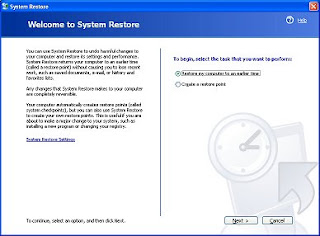
There will be two options on this first page:
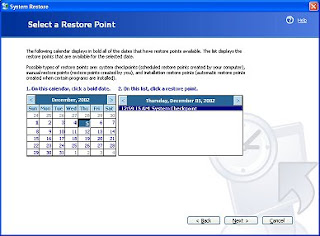
Oh so cool, a calendar, yes that has a listing of all the restore points, basically you can restore your computer to weeks earlier, but I don't recommend that, especially if you've installed a lot of software in that time. Basically pick a day or two before, this will get you back to a working computer without having the hassle of installing lots of software again. Then you click Next...it will ask you if you want to restore and then it will reboot your computer...once your computer reboots it will be rebooting to what your computer looked like a few days ago. There you have it!!! Now isn't that cool? I mean if there is any feature that I tell people about XP it's the System Restore function. I've used it once already after I installed some flaky software a friend recommended, ughhh, but System Restore had me smiling in just one reboot.
Most Windows XP users probably haven't had the opportunity to try System Restore, or for that matter, they probably didn't even realize Windows XP came with such a function. So, what is System Restore? Basically it's a time machine for you computer. Let me explain, say your computer was working just fine a few days ago, but alas today it doesn't work at all...could it have been that download you installed? EGAD, what can you do to fix this...well you use System Restore. Basically System Restore takes a daily snapshot of your computer and stores it there. If your computer should suddenly not work one day all you have to do is go to System Restore and pick a day or a restore point for your computer (basically a day where your computer was working) and then the computer will reboot and be like new again or at least like a day ago when it was working. So, here's what you do:
Go to Start-->All Programs-->Accessories-->System Tools-->System Restore
Once you do this it will open up program that looks like this:
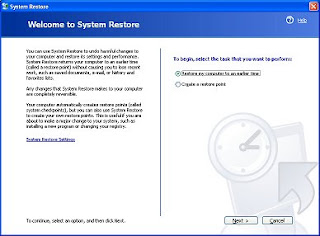
There will be two options on this first page:
- Restore my computer to an earlier time
- Create a restore point
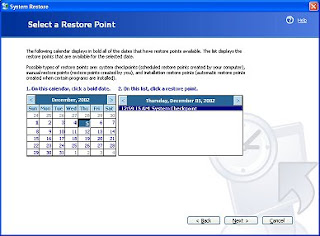
Oh so cool, a calendar, yes that has a listing of all the restore points, basically you can restore your computer to weeks earlier, but I don't recommend that, especially if you've installed a lot of software in that time. Basically pick a day or two before, this will get you back to a working computer without having the hassle of installing lots of software again. Then you click Next...it will ask you if you want to restore and then it will reboot your computer...once your computer reboots it will be rebooting to what your computer looked like a few days ago. There you have it!!! Now isn't that cool? I mean if there is any feature that I tell people about XP it's the System Restore function. I've used it once already after I installed some flaky software a friend recommended, ughhh, but System Restore had me smiling in just one reboot.

No comments:
Post a Comment